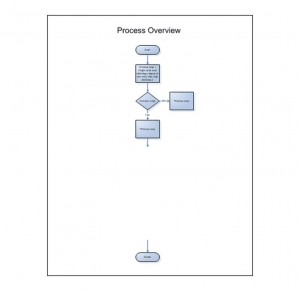
One of the most useful types of planning diagram that you can use when you are creating a new process or piece of software is the Drill Down Flow Chart. It allows you to use a different style of box to denote different types of activities as you flow your way through a process. A square or rectangular box can be used to show a step that is made. A diamond shape box can be used to denote a conditional situation that often has a ‘yes’ or ‘no’ answer. An oval or rounded shape can be used to denote a starting or a stopping point. Directional arrows connect all of the shapes so that the audience can understand the direction that is supposed to be followed.
The Drill Down Flow Chart for Visio is one chart that will save you a lot of time. It contains areas for you to summarize the overall intent of your process as well as places for you to enter the details of each step in the process. Downloadable for free from this page, it can be easily customized.
How to Use the Drill Down Flow Chart Template for Visio
- Open the template and provide an overview of the process that you plan to outline in steps.
- In each available space, detail each step that you plan to make and determine what type of action that it is.
- Create the chart and make any edits or changes to the look an feel on the chart directly if it is to be customized.
Tips for Using the Drill Down Flow Chart Template for Visio
- One of the most common ways of customizing the flow chart is to change the size of the shapes to fit onto one page. This is because you might have more information than you intended to. To change a shape, click on the shape and the pull outward or sideways with the pointer.
- You can also change the arrows and customize them to your liking. This can be done to all arrows simultaneously by choosing the arrow selector from the menu. You can also change individual arrow and line types by selecting the arrow and then right-clicking it and choosing the options option.
Download: Drill Down Flow Chart
Check out this offer while you wait!

