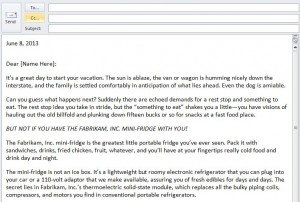
Are you a small business owner looking for economical marketing strategies? If so, an email newsletter is one of the most effective ways to reach your customers. The free Outlook Newsletter Template will help you get started.
Downloading the Outlook Newsletter Template
Click the Outlook Newsletter Template link found on this page. A dialog box will ask if you want to open or save the file. If you click “Open,” you can work on the file right away, and save it later. If you click “Save,” the file is saved directly to your computer.
Please note: now that you’ve saved the template, you can work with it as is. If you want to store the template with the rest of the Microsoft Office templates, please continue with step two. Otherwise, please skip to step three.
Saving the Template to the Microsoft Office Template Folder
- Open Outlook.
- Click Tools/Forms/Choose Form. From within the “Choose Form” window, click the drop-down arrow across from “Look In” field. Select “User Templates in File System.”
- Click “Browse.” Navigate to the folder where you downloaded the template. Highlight the folder, and click “OK.”
- The “Choose Form” window reappears. Note the file path and file in the top half of the window and the “Display name” and “File name” in the bottom half of the window.
- Click “Open.” The template opens in the body of a new Outlook email message.
- Click “Save As.” Outlook switches to the Microsoft Office “Templates” folder, which is what you want. You’ll need to change the default “Save as type,” however, from HTML to the “.oft” extension. Click the drop-down arrow at the end of the “Save as type” box, and select “Outlook Template (*.oft).”
- Click “Save.”
Working With The Outlook Newsletter Template
Some benefits of a template are the preformatted text and sample design elements which help you structure your own content. The Outlook Newsletter Template is easy to customize. To change any of the headings or sample text, highlight the text you want to change, and start typing. The text box will expand to accommodate your typing. To delete a picture from the template, select the picture and press the “Delete” key. To change a picture: select the picture, right-click and choose “Change Picture.” It’s just that easy!
Tips for Using the Outlook Newsletter Template
- Develop quality content. Consider polling your customers and asking them what they’d like to see in your newsletter. Then develop your newsletter around that. Your newsletter doesn’t have to be lengthy, just relevant.
- Avoid sending your newsletter too often or too infrequently. Research indicates that readers prefer a frequency between once a week and once a month. More than once a week is too much, and less than once a month is too little. Solicit feedback from your readers.
Download: Outlook Email Template
Check out this offer while you wait!

