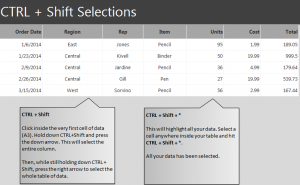
Learn about selecting text in Excel worksheets quickly with an easy Excel function and practice example sheet. The CTRL + shift selection function will help you highlight and isolate parts of your worksheet to apply changes to. Using this selection process, you can quickly select rows, columns, or other cells and apply mass changes to them such as fonts, colors, and more.
Download the example spreadsheet to begin learning.
Open the Excel document and you will see a collection of cells with text in them. Your goal is to use the CTRL+Shift function to highlight parts of this data.
Select cell A3 and then hold down the CTRL and Shift button on your keyboard at the same time. Now, while holding those two buttons, press the down arrow. It will select the entire A column quickly. After releasing the down arrow, press the right arrow, and it will select the entire table of data.
You can experiment with this more by selecting different cells and isolating what text you want to be highlighted.
To highlight all your entered data, do CTRL + Shift + * at the same time, and all cells with data entered will be highlighted. This can be very helpful when changing, deleting, or adjusting entire spreadsheets.
Memorizing these quick keyboard shortcuts will save you time when working in large spreadsheets.
Learn more about Excel’s capabilities by visiting our guides section.
Check out this offer while you wait!

