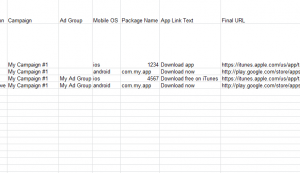
You might need to make drastic changes to your AdWords campaign and the best way is by downloading the Campaign Level Application Upload Template to change your information simply by uploading the changes you add to this convenient template. Follow the steps below to apply changes to all of some of your campaigns effortlessly using this free spreadsheet. Click the link below to get started.
Campaign Level Application Upload Template Instructions
Your first step is to add, edit, or delete your extensions; you will store your extensions in the Action column. Simply write “add” in a new row if you wish to create a new extension.
You’ll then choose the campaign that you want to apply your extension. Simply write the name of your campaign in the Campaign column.
Now, if you want to add, remove, or edit the extension for an app, you’ll need to enter the ad group of your campaign in column C. If your ad group is connected an app extension, you can also include that in the Mobile OS column.
The Package Name column is where you will enter the unique ID for your app extension. This way, AdWords will recognize this new extension and associate it with the application upload you select throughout your campaign.
You’ll probably need a legible text phrase so readers can easily find and download your app. The App Link Text column is where you will enter that word or phrase.
For the last column you need to enter your Final URL in column G. This will be the designated landing page that customers will go to when they click on your ad.
If you’d like to add parameters, such as ValueTrack, you can enter your template URL into the Tracking Template column. You can also create your own custom parameters and enter that into column I.
With your template completely filled out and ready to go, simply follow these steps for your application upload your document directly into your AdWords campaign.
Downloads: Campaign Level Application Upload
Check out this offer while you wait!

