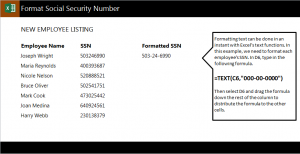
Follow our guide to learn how to add dashes to SSN in Excel spreadsheets. The formula to add dashes to social security numbers is easy and quick and will save you time. When you are importing social security numbers, you may receive them without dashes. This can be a problem if you need to isolate the last four digits or simply make the numbers easier to read. Using the adding dashes formula in Excel is easy and quick to do.
Download the example spreadsheet we have provided to practice this formula.
Open up the example worksheet and you will see three columns: one for employee names, one for social security numbers, and another blank one for where you want to create SSNs with dashes.
In cell D6, type in this formula:
=TEXT(C6,”000-00-0000″)
Press enter and the entry should now be 400-39-3687.
Instead of entering this formula for each SSN, you can drag the corner of cell D6 down the D column to D12 and the formula will automatically apply itself to each SSN, saving you time. You can also do this across rows if you need to.
When applying this formula to your own spreadsheet, change “C6” in the entry to the cell you want to retrieve the information from.
Learn more Excel lessons here.
Check out this offer while you wait!

