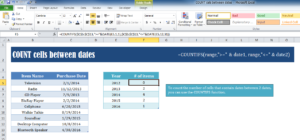
The COUNT function in Excel is fundamental and this method of using it will allow you to count between cells according to a specific range of dates. This is perfect if you want to see the number of sales during a set amount of time. You could go through hundreds of cells adding the specific data yourself or you could use this simple function and get the results you need instantly. If you want to start saving time and receive helpful data for your business or personal use in seconds then continue reading the instructional guide below for more details.
Using the COUNT Cells Between Dates Template
Downloading the free template file is the first step to learning how to use the COUNT function to count cells between dates. Simply follow along once you have the document opened.
Looking at the first table of the template you will see a column of products and a column of dates in which those items were sold. The idea is to use those dates to see how many of those products were sold within each year.
You can see how the function is used in the light-blue table to the right. You will lay out a list of years you want to track in another table. The column “# of Items,” is where you can apply the following formula.
=COUNTIFS(range,”>=”&date1,range,”<=”&date2) You will need to fill out the ranges and dates within this formula to get specific results. For example, if you want to look at the number of items sold in 2012, you would apply these changes to the general formula format. =COUNTIFS($C$5:$C$13,”>=”&DATE(E5,1,1),$C$5:$C$13,”<=”&DATE(E5,12,31))
It may look a bit scary, but you can see where the “&date1,range” is replaced with the E column ranges and the last day of 2012 to show that no items in the list were sold in this timeframe.
Download: COUNT cells between dates
Check out this offer while you wait!

