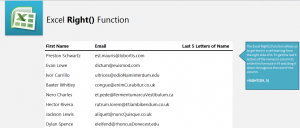
Learn the Excel Right Formula with our easy guide. The Right Function allows you to extract letters from a piece of text in a cell starting from the last character. You can use this to create email addresses or simply sort names. Learn to use this easy but helpful function with our guide.
Download the example spreadsheet to get started.
When you open the example sheet, you will see a column with full names, which is where you will extract your data from. The F column is where you will enter the formula and get your results. Begin by selecting cell F9 and entering:
=RIGHT(D9, 5)
After hitting enter, F9 should now contain “wartz”.
If you wish to apply this exact formula to the rest of the names, then drag the corner of cell F9 down to F16 and each name will have their last 5 letters pulled and entered into the F column.
For more practice, change the “5” in the formula to a new number and see the new results. When you are working on this in your own worksheet, you can use Excel’s Right Function with your desired amount of letters. Just change the cell (D9) that you are pulling information from to whatever cell you are working with.
Want to learn more about Excel formulas and functions? Visit our guides and tutorials.
Check out this offer while you wait!

