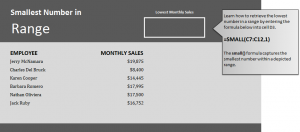
Learn the formula to get smallest number in Excel worksheets. Excel has a specific formula for finding the lowest number in a cell range and retrieving it for you. This is a great formula to know for a number of reasons. It can easily find the lowest or small numbers in any range of cells you indicate, and you can insert them into any blank cells to keep track. You can use this feature to track employee’s progress, number of items used, or anything having to do with numerical components.
Download the example Excel spreadsheet to work with an example of how to use this formula.
Open the example worksheet and you will see two columns, one containing employee names and the other their corresponding monthly sales numbers. Your goal is to find who has the lowest amount of sales for that month. In the top right corner is a square. Click cell D3 and input this formula:
=SMALL(C7:C12,1)
This will show that Charles Bruck has the lowest sales at $8,400.
In order to isolate small numbers according to, for example, divisions of employment or groups, simply change the cell range you want Excel to explore. You can do this multiple times within one Excel document and keep a running tab on sales, grade points, and other numbers.
Want to learn more about Excel functions? See our Excel guides to learn more.
Check out this offer while you wait!

