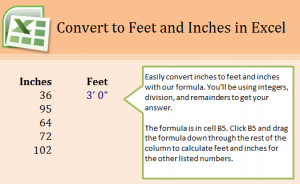
Convert inches to feet in Excel spreadsheets to save time and avoid tedious math. This simple formula will allow you to take a number of inches and have Excel calculate how many feet that translates to. The process is easy and can be applied through numerous rows.
Download the example spreadsheet and practice converting inches to feet.
Open the example worksheet and you will see a list of inches and then the column next to it where you can use a formula to calculate the amount of feet they translate to. The first one is done for you – 36 inches is equal to 3 feet. Excel also automatically formats the feet into a readable, normal format. How considerate.
Now to try the formula on your own. Click on cell B6 and enter this formula:
=TEXT(INT(A6/12),”#,##0″)&”‘ “&MOD(A6,12)&””””
This pulls the inches from cell A6 and converts it. The answer is 7’11”.
You don’t need to write out this formula multiple times. Instead, drag the corner of a finished cell (like B6) and pull it down to B9. Excel will automatically convert the inches to feet for each of the corresponding A cells, saving you lots of time.
You can practice further by entering different numbers in the inches column and converting those. You can also take one that is already finished – such as the 36 inches – and change it to another number. Excel will automatically adjust the number of feet it equals without you having to change anything! This is very helpful when working with math or other number-related tasks.
Want to learn more about the joys of Excel? See our guides and tutorials.
Check out this offer while you wait!

