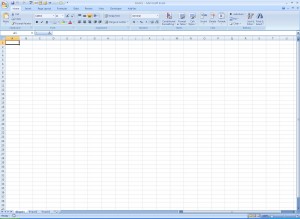
Office 2007 New Features Overview
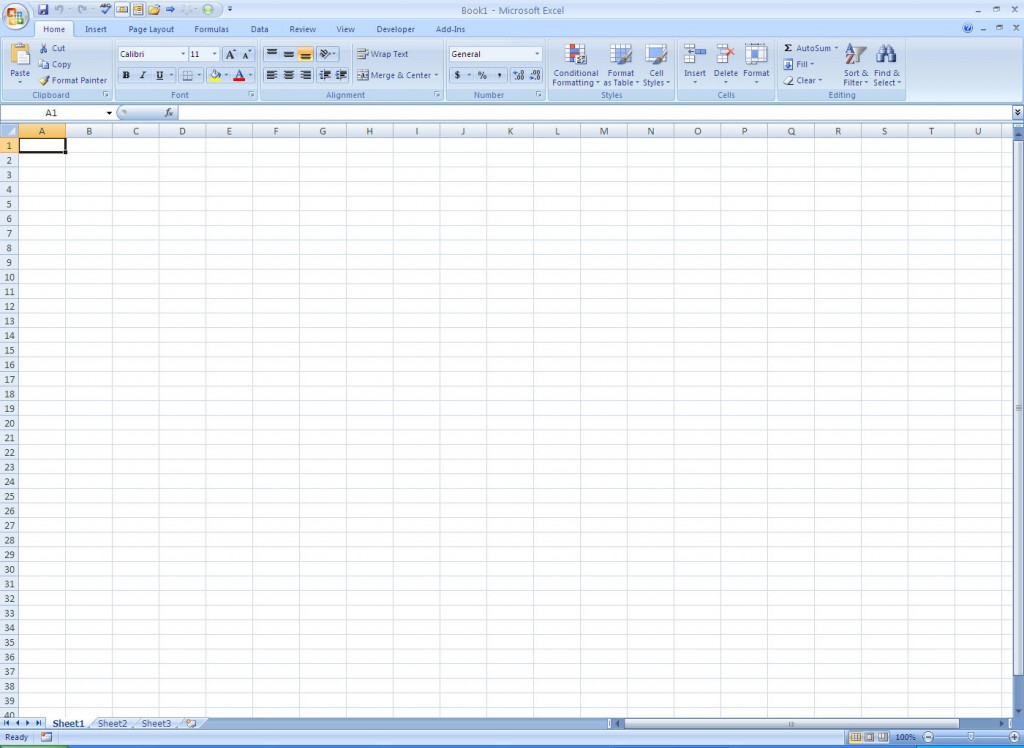
If you haven’t already seen the new version of Microsoft Office 2007, you may be in for a shock. Microsoft Office 2007 was completely redesigned with all toolbars being replaced by a horizontal ribbon. The Office Ribbon was designed to be intuitive but somehow it confuses people because it looks quite different from previous versions of Microsoft Office. The Office ribbon is very useful once you get the hang of the logic behind it.
Some of the Major Changes in Office 2007
Office Ribbon – This is new terminology for those of us who use Office on a regular basis. If you are used to the drop down menus in earlier versions of Office, they have been completely replaced with the ribbon. The ribbon is a GUI (graphical user interface) the displays the most commonly used icons from previous versions of Office.
The ribbon is divided into several user friendly tabs. These tabs are further divided into groups of similar functions.
![]()
Office button – It is located in the upper left hand corner of your Office screen. The office button replaced the file from the drop down menus of the past. If this is your first time using Office 2007, it will be flashing to get your attention. If you see this, click on it and see the drop down menu options.
Quick Access Toolbar – This toolbar is located right above the Ribbon. This toolbar has some of the most commonly used shortcuts available. It is also customizable because you can select the shortcuts that are displayed. (You may notice my quick access toolbar looks different than yours!)
![]()
These new changes are just different. Don’t let them stop you from being productive!
To see a complete breakdown of all of these new changes, click here to download these changes and print a cheat sheet you can keep in your office for reference!
Check out this offer while you wait!


