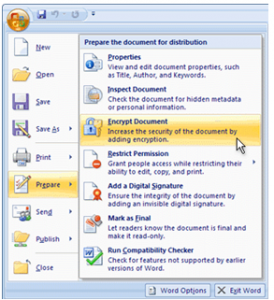
How to add Password Protection to your Excel documents
Password protection in Excel is different for versions before Excel 2010. To encrypt spreadsheets in versions previous to 2010, begin by clicking the “Office” button. Go to “Prepare” and choose “Encrypt Document”.
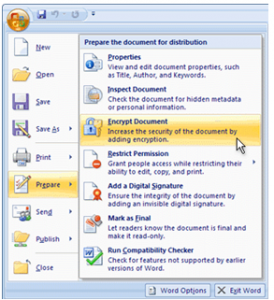
A dialog box will appear. Enter a password (one you’ll remember!) and click OK. Confirm your password in the next dialog box.
For versions including Excel 2010 and later, the instructions differ. Here’s how to password protect your document in 2010+.
In the top Ribbon, click “File” then choose “Save As”. In the dialog to the left of the Save button, there’s a Tools menu. Click “Tools” and select “General Options”.
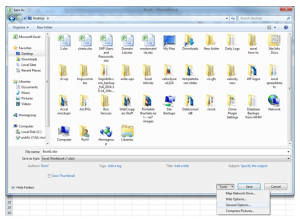
In the dialog box that follows, input a password to protect your Excel document. After you set this, a password will be required to open the workbook from now on every time it is opened.
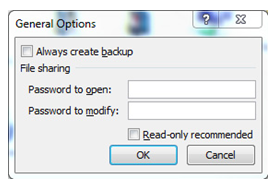
After you enter the password twice in this dialog, it will ask you two more times to proceed with password protection. After that, you are finished and have a protected document.
Check out this offer while you wait!

