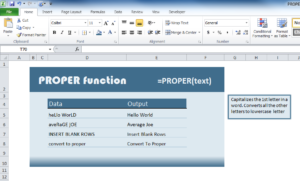
Aesthetic is another important element of creating professional-looking Excel templates and many people seem to forget that. One simple and easy formula that can help with a very common mistake is the PROPER function.
This formula seeks to capitalize the first letter of every word within a defined set and converts the rest to lowercase in the process. This is extremely useful in avoiding the headache of having to go back and fix things you want to be pristine in the first place. If you want to learn how to use this free template, download the document and follow along with the simple guide below.
How to Use the PROPER Function
The template will display a simple sheet of data with an output, two columns in total. You will also notice that the individual items within the document are a bit mixed up when it comes to proper grammar. This is exactly what the PROPER function is for.
The first column is what you will start out with, maybe yours is not as bad, but you get the idea. In the “Output” column is an example of what the function will give you after you apply it to your own template.
How to Apply the PROPER Function
You will first select the column that you want to apply the function to; in this case, it would be column D. Next, click the “D” at the top of your screen to highlight the entire column.
In the formula box above, enter the “=PROPER(D1-D8)”.
This will change the column to what you see in column E. Note, if you already have a PROPER function in another column (like in the example) it will not allow you to reformat the same reference column.
Using this function, you will be able to reformat your Excel document to look professional and put together instantly.
Download: PROPER function
Check out this offer while you wait!

