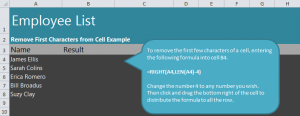
Use our guide to learn to remove beginning characters in Excel spreadsheets to shorten entries. This can be done using a simple formula that is easily adjustable to fit your needs. Learn how to eliminate the beginning characters if an Excel entry with our guide.
Download our example and follow along to see the formula in action.
For this example, we’ll remove the beginning characters in cell A4, James Ellis. Select the cell next to it, B4, and enter this formula:
=RIGHT(A4,LEN(A4)-4)
Once you hit enter, cell B4 will read “s Ellis”.
If you’d like to change the amount of characters removed from the beginning, change the “-4” in the formula to another number like “-3”. Don’t forget to change the A4 in the formula to reference the actual cell you are working with.
Instead of entering this formula for each name, you can drag the entered cell down across the names you want changed, and it will automatically adjust the names for you in the B column.
To learn more Excel tips, tricks, and tutorials, visit our Excel Guides.
Check out this offer while you wait!

