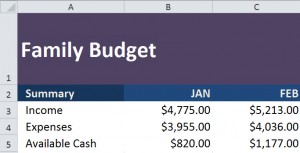
Excel has functions for you to sort and filter your content in many ways. You can use these functions to find specific data patterns, show only the most important information, and create presentations.
Download the example Excel for Sorting and Filtering to begin
Sorting in Excel
Sorting rearranges data for you to make your workflow more efficient.
The most common sorting usage in Excel is A to Z or Z to A, alphabetical sorting. Try it in the example.
Click on a column in your data (A, B, etc).
In the Home Tab on the top Excel ribbon, find Sort & Filter in the editing group on the far right.
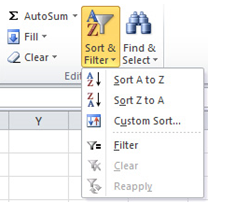
The Custom Sort option allows you to expand outside of alphabetical order. Use this to further specify your sorting needs for presentations and more.
Filtering in Excel
Through Excel’s filtering feature, you can extract certain data from files to examine it further. This allows you to segment and show only featured parts of your sheet to track and view data better.
In the Home Tab, select “Sort & Filter” again, but choose the Filter option from the drop down.
Dropdown menus will appear on all the headings in your data.
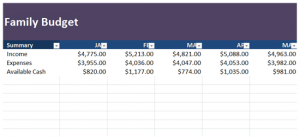
Here you can filter in text and columns with various options.
Experiment with different settings to get the desired results.
Check out this offer while you wait!

