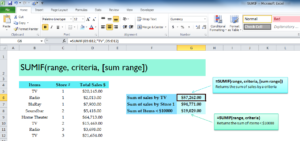
SUMIF function is the perfect tool for business owners looking to keep track of their sales. While adding large sums of multiple items instantly is useful for a number of situations, this tutorial will take you through the use for store sales. The SUMIF function is an essential part of Excel and will prove to be a useful part of your spreadsheet arsenal. Not only will be able to add totals for items in a list but you can also specify exactly what items in that list you need to include for your calculations. If you want to learn more about this simple function, download the free template and follow along with the guide below.
Using the SUMIF Function
Once you have properly downloaded the free template file to your computer by clicking the link at the bottom of this page, and then proceed to the next step of this guide.
The template will provide you with an example of how you can use the SUMIF function. Imagine you are the regional manager and want to track the sales of 3 different electronics stores that you oversee.
The first table of the document displays the different items that the stores sell, then the store number, and finally the sales (in dollars) for each item.
Let’s say you need to see which store made the most money with TV sales alone. You would use the following the SUMIF Function to do so.
=SUMIF(range, criteria, [sum range])
For the range, criteria, and the sum range, you would enter “=SUMIF(B5:B12,”TV”,D5:D12)” for this example. Since the category “TV” is listed in column B, this is where you will enter your range. “TV” would be the criteria you want to search, and column D is what the formula will search to calculate the final amount.
You can see how easy it is to quickly calculate the figures you need for very specific criteria.
Download: SUMIF function
Check out this offer while you wait!

