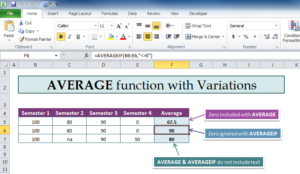
The AVERAGE function is one of the most useful formulas to master in Excel. This free template is your key to learning how the function is properly applied to your own documents and how you can incorporate variations into your data set to get the results you need. If would take countless hours to add up all the numbers you have in a list and divide them by the number of figures, that’s why learning how to use this function is paramount to becoming an Excel master. If you’re interested in learning how to use the AVERAGE Function or how to incorporate variations within the AVERAGE Function, download this free template and follow along with the guide below.
Using the AVERAGE Function with Variations Template
The first step you need to take on your Excel journey is to download the free template file directly to your computer. To do this, just follow the link at the bottom of the page to get started.
Next, you will see a table of scores that coincide with a school semester. The last column of the template provides you with a few variations of the AVERAGE Function. Take a look at the original formula and how it applies to the template,
=AVERAGEIF(range,”<>0″)
You will need to enter the information from your data set to use the variations of the AVERAGE Function. The first example gives you the average with “0” included in the calculation.
=AVERAGE(B5:E5)
The next variation ignores “0” from the calculation.
=AVERAGEIF(B6:E6,”<>0″)
The last variation of the template simply does not include any data that has text.
=AVERAGE(B7:E7)
Note that each variation has just a simple change to the original formula, such as “<>0” to show that 0 is outside of the data set.
In your own template, you would simply change the ranges to the corresponding ranges for your own data table or list and the function will work exactly the same.
Download: AVERAGE function with Variations
Check out this offer while you wait!

