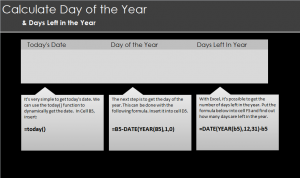
Learn to calculate days in Excel spreadsheets, starting with establishing the date, then the day of the year, and finally using that information to create a countdown of the days left in the year. This example will show you how to use three simple formulas to build on top of each other to create a countdown calendar you can use daily. This is a great skill to learn as you can have your own countdown with you all the time.
Opening the Excel spreadsheet will show you three spaces: one for today’s date, another for the day of the year, and finally the one that will show you the days left in the year. Start in the far left section.
This is where you will have today’s date entered. Type the formula in cell B5:
=today()
Today’s date will now be in B5. It’s time to build on that by generating the day of the year from cell B5’s content. In cell D5, enter:
=B5-DATE(YEAR(B5),1,0)
Now the day of the year will be in cell D5. From here you can finally create the countdown showing the number of days left in the year. In cell F5 enter this formula:
=DATE(YEAR(B5),12,31)-B5
Cell F5 will now show how many days remain in the year. Finally, a way to know how many days are left to finish your New Year’s resolution you probably already forgot about.
Use this formula to create your own countdowns.
Check out this offer while you wait!

