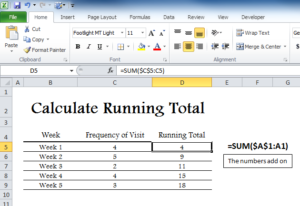
Calculating running totals are one of the most useful tools in Excel. It allows you to constantly monitor and updates totals for a variety of uses. This template will show you how you can apply the formula for keeping a running total and you can even edit the document to create your own as well. The Running Total Formula is simply a great trick to have up your sleeve for later Excel manipulation to get the results you need, whether you work in a business setting or you want to keep track of your bill at home, this template will work well for your needs.
How to Use the Calculate Running Total
Downloading the free template document is simple enough; just click the link below to start downloading the file to your computer.
The template will show you a very simple example for the use of a Running Total formula. The example calculates the number of visits in and out of somewhere. The first column lists the time period in weeks, the second is the number of people that visited within that time period, and the final column will be your running total.
At the end of each week, the number of visits is listed in the second column. The template will continue to add these figures, leaving you with the total number of visitors in the most recent row of the third column.
You can see how this would be useful for events, business customer logs, etc. The formula to use this template is provided in the cell to the far right of the page as well.
Calculate Running Total in a New Template
FORMULA
=SUM($A$1:A1)
To edit the formula for you document, enter “=SUM (the range C6:C6)”. The first reference to the C6 cell (on the left) is what’s known as an absolute and is entered as “$C$6”. Doing this will lock the reference and it will not change if someone copies it.
Download: Calculate Running Total
Check out this offer while you wait!

