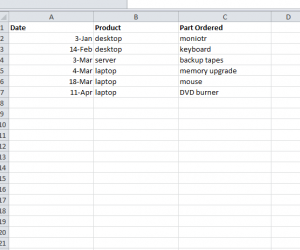
A COUNTIF function is the best way to sift through a large amount of data and count the total number of items within a specific category. For example, if you are trying to keep track of the number of times a certain product appears in a column, you can use the COUNTIF function to accomplish this task. This is a great tool for repair shops and business owners that want to keep a detailed report of their sales or even just track a particular item.
How to Use a COUNTIF Function in Excel
To begin, click the link at the bottom of this page to download the sample spreadsheet to follow along. You can also use your own spreadsheet and start using the COUNTIF function for your intended purpose right off the bat.
The sample document is tracking a specific product; in this case, it’s the number of times the term “desktops” appears in column B.
To the right of the document, under the “WHATIF “Desktop”” category, you’ll notice the COUNTIF function has gone through the list and calculated the number of times “desktop” appeared.
The formula is as follows:
=COUNTIF(B2:B13,”Desktop”)
The value present in the B column and the specific terms are connected in this formula. Simply replace the column range with the one that works for your unique spreadsheet and enter the word you want to be searched into the parenthesis.
Note that a “COUNTIFS” Function will return the same results; however, you must use the “COUNTIFS” function to calculate for functions with 2 or more criteria.
Download: Create a COUNTIF Function in Excel
Check out this offer while you wait!

