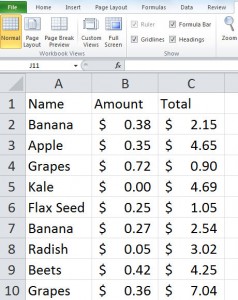
How To Dupe Your Excel 2010 Spreadsheet
As you compile data in your Excel 2010 spreadsheet, you may encounter duplicate data. Removing the data can be done by using the tools available in your Excel ribbon. This process is quick and efficient.
Dedupe Duplicates Using in Your Excel 2010 Spreadsheet
1. Open the spreadsheet
2. Highlight the data that contains the duplicate data. Include the header row. In the example below, we have a spreadsheet containing the names of items purchased for a smoothie.
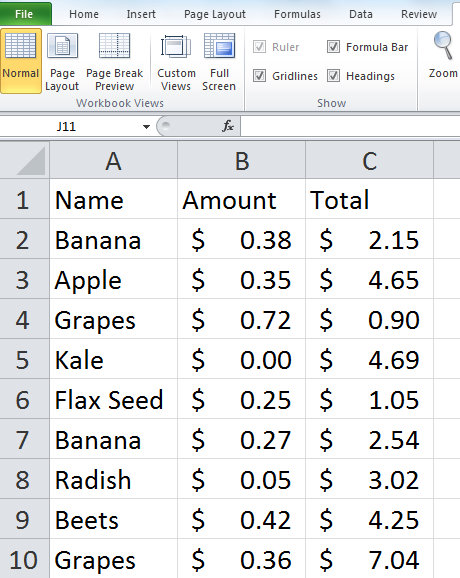
3.Select Data on the ribbon and Remove Duplicates. The Remove Duplicates dialog box appears.
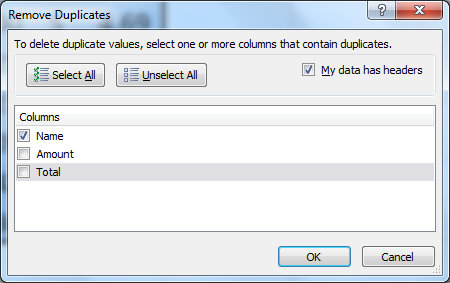
4. Make sure the option that your data has header information is selected.
5. Check the columns where the duplicate occurred. In this example, the Name column is selected because duplicates occurred only in the first column.
6. Click OK to see the spreadsheet deduped (the duplicates removed.)
7. You will see prompt showing you the number of unique values and duplicates removed.
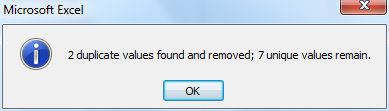
Check out this offer while you wait!

