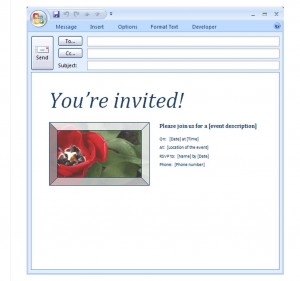
In recent years, email invitations have become the go-to method for many party hosts. Electronic invitations offer many benefits, including saving money on paper invitations and postage, simple distribution with a click of a button, and a quick and easy means of response for those who are invited. Busy party hosts can have all of these benefits by making use of a customizable Email Party Invitation Template. The Email Party Invitation Template linked on this page will provide a foundation for an elegant customizable party invitation.
How to Use the Email Party Invitation Template
Using the Email Party Invitation Template is free and easy. After downloading the template from the link on this page, follow the steps below to customize it.
- First, fill in the party information in the designated spaces in the body of the email. Give the invitees all the information they will need for the party, including appropriate style of dress, if applicable.
- Second, insert the email addresses for the invitees in the “To:” line at the top of the email window. Separate email addresses with a semicolon.
- Third, add a title for the email in the “Subject:” line at the top of the email window. Consider including the RSVP date in the email title, especially if there is a strict and/or short deadline for responses.
Tips for Using the Email Party Invitation Template
- Consider allowing RSVPs to be given through email response to the invitation. This may help get quicker replies since the invitees can easily respond while they have the email open. If email responses are requested or allowed, make this clear in the RSVP section of the email and instruct that responses should be sent via the “Reply” and not the “Reply All” option.
- Invitee email addresses can be kept private by using the “blind carbon copy” (BCC) option. To do so, insert invitee email addresses in the “BCC:” line at the top of the email window, and insert your email address in the “To:” line. If the “BCC:” line is not showing in the email window, it can be enabled by clicking “Options” and then “BCC” or “Show BCC.” Only your email address will be displayed in the sent email.
For your next party, save time and money by downloading this Email Party Invitation Template.
Download: Email Party Invitation Template
Check out this offer while you wait!


Merry Christmas!