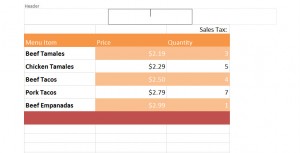
When creating a presentation or assignment in Excel, it’s good to add a header and footer to make it more professional. Adding these is simple and only takes a moment.
Start by clicking the “Insert” tab, located next to the default “Home” tab.
Find “Header & Footer” in the Text section and select it. It looks like this:
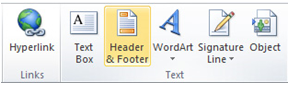
Three boxes will appear at the top of the page. Click the one you want your header to be in.
![]()
You can now enter any text you wish. In the toolbar above, you’re given options for default header fillers. You can add file path, date, time, and others. Use these, or enter your own.

To add the footer, scroll down and click the “Add Footer”. Use the same toolbar as you had for the Header to add any functions, or enter your own text.
![]()
X
Your free template will download in 5 seconds.
Check out this offer while you wait!
Check out this offer while you wait!

