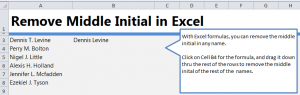
Learn the process to remove middle name in Excel worksheets. If you have an Excel worksheet with client’s, employee’s or other people’s first and last names along with their middle initial, you may find the need to remove that middle initial. In Excel, there is a formula available to create a new cell with just the first and last name of that person. To learn the formula and how to apply it to your Excel sheet, follow our guide.
Download our example spreadsheet so you can try out the formula yourself.
Open the spreadsheet and you will see a list of names with middle names already entered. Dennis T. Levine has had the formula applied to cell B3 and now has the middle initial removed.
Go to cell B4 and enter the following formula:
=TRIM(LEFT(A4,FIND(” “,LOWER(A4),1))) & ” ” & TRIM(MID(A4,FIND(” “,LOWER(A4),FIND(” “,LOWER(A4),1)+1)+1,LEN(A4)-FIND(” “,LOWER(A4),1)+1))
B4 should now just read “Perry Bolton”.
You don’t have to enter the full formula for each row. Instead, drag B4 down and the rest of the names will have the formula applied to them and it will automatically display without the middle name listed.
The only variable you have to change in the formula when applying it to your own spreadsheet is the “A4”. Just change it to the cell of the name you want to change. Then you can still drag it to change other names.
Want to learn more about Excel? Visit our Excel guides for tutorials, guides, and more.
Check out this offer while you wait!

