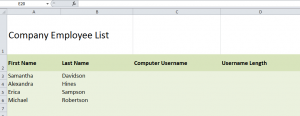
Text functions in Excel can be very useful for presentations, charts, and organizing.
Download the example to follow along
In the example, the text functions used are join, left, right, and length.
The example here will create a fictional computer username and password based on the person’s first and last name, and will give the character length of the compiled string.
To create a username, we will format Excel to combine the person’s first and last name.
In cell C2, enter:
=a2&b2
Drag the fill handle down from there to C6 to fill out the rest of the table.
To compile the length of the created username, enter the following in cell D2
=len(c2)
Drag the fill handle down from there to d6 to fill out the rest of the table, just as you did previously.
To create a company email address based on the created username, take the first letter of the first name and the entire last name. Then, enter the following in cell E2
=LEFT(A2,1) & B2 & “@company.com”
Drag the fill handle down to E6 to fill out the rest of the table. This will create emails for each entry.
How to create a formula for the ‘Generated Password’ field
Now we will create a password and display how to use the “right” function to grab letters from the right part of cell text. For the password, as an example we will use the last 3 letters of the first name, the last 3 letters of the last name, plus the username length. Start with the following:
Enter the following formula into f3:
=RIGHT(A3,3) & RIGHT(B3,3) & D3
Drag the fill handle down to E6 to fill out the rest of the table. This creates a unique password for each user. Tweak the number of letter used to change passwords. You’re finished!
Check out this offer while you wait!

