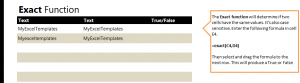
Learn to use the True/False formula for Excel spreadsheets. The Exact Function is a formula where you enter two cells, and Excel will see if they are an exact match or not. This feature is useful when comparing answers or looking for duplicate content. The Exact Function looks at spacing, capitalization, and content.
Download the Exact Function example sheet to begin.
Open the worksheet and you will see two populated rows, one is an exact match while the other is not. Your goal is to use the formula to provide you with true/false answers in response to your input.
Start by selecting cell E4 and examine cells C4 and D4.
=exact(C4,D4)
This will return a True result as they are an exact match. Now go to cell E5 and compare the next two:
=exact(C5,D5)
This will return a False result because Excel has detected that the capitalization is off.
If you are working in larger data sheets, you don’t need to enter the formulas individually each time. Instead, grab the corner of cell E4 and drag it down the column and for each populated row, it will give you a True or False response. This will save you time if you are grading papers, finding duplicate entries, or looking for discrepancies in text.
Want to learn more about Excel functions, formulas, and tips? Look at our guides section.
Check out this offer while you wait!

