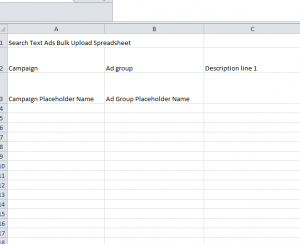
Editing and uploading your ad copy, in any form, is made extremely easy utilizing this template to manage and store all your ads. You can change any piece of information at a moment’s notice and upload your finished document directly to your campaign. Simply follow the instructions below to learn what you need for each section of the Ad Copy Upload template and instructions on how to upload your ad information directly to AdWords. The purpose of this document is to change the examples listed and change them into items perfectly structured toward your business.
How to Use the Ad Copy Upload Spreadsheet
You’ll start by entering the titles of your campaign and then the ad group within your campaign that your products or services are currently listed. This will allow AdWords to use the information you list below only for items in that specific ad group (column A-B).
You will have two spaces in which to leave a description. The Description Line 1 column of your Ad Copy Upload template you will enter something that really gets your point across. For example, if you want to have a summer sale on your boot store, you can write “Summer Sale” here. Remember that you have a limit of 35 characters with your descriptions.
The Description Line 2 column will further the point of your ad message. Using the earlier example of a summer sale, you could list “20% Off Site-Wide” in this section. This template is very useful for temporary promotions since you’ll need to edit and change things quite frequently. Instead of implementing change directly on your campaign, you can take the time to edit and review your ad copy.
Whether you’re promoting a single product or a promotion for your entire site, having a Display URL might help people know where they’re going before they click your ad and they can better associate your business with the ad. Using the boot store example, you’ll list your main domain URL www.exampleboots.com (Not the landing page of your sale necessarily). This section is limited to 255 characters.
The Final URL column is where people will be sent when they click on your ad. So let’s say your boot business has a sale on a specific product, army boots, you can enter the exact URL for that page in this section. This would read www.exampleboot.com/armyboot.
Columns G-I allow you to use or create your own template or parameters that send customers through another URL before reaching a landing page. This allows you to receive valuable feedback about your source clicks, like their origin and the initial site they were on. You can use this information to continue enhancing your ads to target your ideal demographic.
Finally, the Labels column can help you organize different aspects of your account into their own groups. This way, you can find data you need simply by filtering it. You can assign labels to any of the following items: keywords, campaigns, ad groups, and ads. Using this information, you can compare various groups with one another to see how they’re performing.
When you’re finished editing your Ad Copy Upload template, simply upload the document to your AdWords campaign.
Download: Ad Copy Upload Spreadsheet
Check out this offer while you wait!

