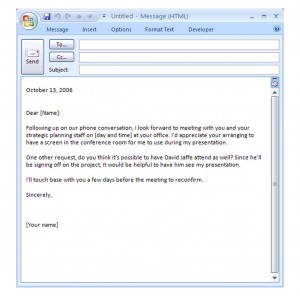
Setting up meetings is a reoccurring and inevitable business task. Confirming attendance, all among trying to solidify the dates and times while still keeping on top of an agenda, can take longer than necessary. Using this business email template will ultimately simplify scheduling as well as boost productivity.
Consisting of editable text phrases, the content of the business email template can be adjusted to reflect the specific details of the meeting being scheduled. The template pertains to strategic planning sessions by default, but it can be edited to suffice as a confirmation message for debriefs, consultations, events, and staff meetings too.
How to Use the Business Email Template
- Make sure that you have the version of Outlook 2007 or later. Save the form as an Outlook template either under Business Email Template or another name that will be more memorable.
- Once you have saved the template, select the File menu (this is generally in the upper left hand corner of most Microsoft programs), then select New/Choose Form.
- With the template open, edit or delete the date completely. Copy and paste a standard signature so that it permanently becomes part of the template. The name, day and time can remain in brackets since these areas of the message will always be variable.
- Save the changes to this template for either the same or a different document. It may help to keep the original downloaded file as a master document so that new templates can be easily created from it.
- Open the template in the same way as done before when it was initially being customized. Editing it and saving the contents of its message as a draft will not affect the original template.
Tips for Using the Business Email Template
- Personalize messages by carefully proofreading and inserting relevant statements to the recipient(s).
- Configure a custom signature in the Options of the Outlook software or the web application. This will be a big time saver, especially if the salutation bracket was deleted from the template when it was first edited.
- Since newer versions of Outlook support the Business Email Template, this cannot be used with Outlook 2003 and older versions. Try editing the template in Word and saving it as an Outlook 2007 compatible template instead.
Download: Business Email Template
X
Your free template will download in 5 seconds.
Check out this offer while you wait!
Check out this offer while you wait!

