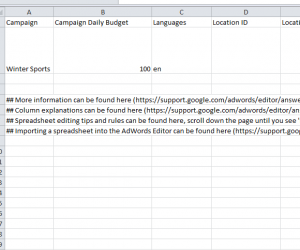
Creating and editing your AdWords campaigns can be somewhat of a hassle. The Campaign Upload Spreadsheet is a fast and free way to add, edit, and monitor all of your Google AdWords campaigns to safely upload them at your convenience. If you’re new to AdWords, the steps below will also illustrate what each section is used for and how AdWords will implement this information to create dynamic ads that will target your ideal demographic. Download the free Campaign Upload Spreadsheet template below by clicking the link provided.
How to Use the Campaign Upload Spreadsheet
First you’ll need a campaign to work with in order to use the Campaign Upload Spreadsheet. The name of your campaign will go in column A. this will help AdWords sort your information into the right pages of your website.
You also need to set a budget that’s right for you and your campaign. You can set a daily budget limit for your campaign by entering a dollar amount in the Campaign Daily Budget column.
Next, you will set up the language for your campaign. This will help target locations that use the target language you set.
In columns D and E, you can enter the Location ID and Location of your business and even set proximity around your business in which to direct the flow of your ads. Using this, you can target customers around your business.
You can also specify the apps or sites you’d like your ads to appear by entering what you need in the Network column. This will display your ads in search-related websites or apps that are partnered with Google.
Now, enter the ad group you want to use within your campaign.
If you need to set a limit for your campaign, you can do so in the CPC bid column. Simply list the dollar amount you want to limit your campaign and you want to pay more than that amount when someone clicks on your ad.
The Flexible Reach column is where you will lets you specify certain items in a campaign as “Bid Only” for certain ages, genders, topics, placements, and even interests.
The next step is to select your keywords that your ad will focus on. This helps narrow the customers down to people interested in your product or service. Choose keywords that emphasize what your ad is about.
If you want to change your bid depending on a certain variable, you can enter a percentage of your Daily Bid Budget and enter that into the Bid Adjustment column. This will change your bid accordingly for the information you add to all other columns.
The Headline column is pretty straightforward. This is simply the headline text that will be displayed at the top of your ad.
Columns N and O allow you to add description lines to your ad. You will use these sections to describe what a person will find once they click on your ad. For example, if your shoe ad is for a sale, you could list “Quality Shoes at Example.com!” for the first line and “25% off All Shoes!” for the second.
If you want to show additional links to other pages on your site, you can enter them in the Sitelink Text column. Similarly, you can use the Display URL to simply enter the URL of your home page so people can get a better sense of your business in general.
The Final URL serves as the actual landing page that your customer will go to once they click your Campaign Upload Spreadsheet ad. For the shown example, the customer will be sent to the page featuring shoes that are 25% off.
For rows that you use a sitelink, you can also use the Platform Targeting column to specify if you want to use Mobile, Desktop, or All platforms for your ads. You can also use the Device Preference column if you just want to use “mobile” or “all” for your sitelinks.
The final column, Ad Schedule, will allow you to schedule your ad campaigns for certain times. For formatting guidelines see this page.
To upload your new Campaign Upload Spreadsheet, follow the instructions below.
- Click on Bulk Operations
- Choose Bulk Uploads.
- Click on the “Choose File” option.
- Choose the Upload and Preview”
- Finally, click “Apply Changes” when you’re ready.
Download: Campaign Upload Spreadsheet
Check out this offer while you wait!

