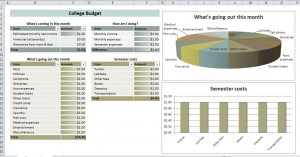
The typical college student budget is pretty tight. Even with a part-time job, financial aid and the occasional gift from mom and dad, it pays to keep track of expenses so you don’t suddenly find yourself underwater. This college student budget spreadsheet will help you keep track of how much money you’re spending during any given month, help you stay on track, and alert you of any budgetary shortfalls before they cause problems.
This college student budget spreadsheet for Microsoft Excel is completely free and customizable. After downloading, simply open it up and fill in the required information, adding more rows as needed. Information you enter is displayed in tables and graphical charts, giving you a visual representation of where you stand.
The template is laid out with four pre-made tables: one for the money you expect to come in during the month, one for the money you expect to go out (spend) this month, and one to keep track of your semester-long costs. The last chart will let you know “how you’re doing,” and alert you to any negative balances so you can have a chance to make corrections to your spending habits (or beg mom and dad for some more cash)!
How to Use the College Student Budget Template
- Download the free, easy-to-use college student budget calculator from this website and open it in Microsoft Excel.
- Fill in the first table, indicating how much money you plan to bring in for the month.
- Fill in the second table, indicating how much money you plan to spend for the month.
- Fill in the “semester costs” table to indicate how much money you’re spending over the course of an entire semester, so that the template can take those numbers into account.
- Review the results to see how you’re doing.
General Tips for Using the College Student Budget Template
- As you fill in the costs, the look of the cell will change to represent the value you entered. Think of it like a mini-bar graph, in one little cell!
- Only the cells under “Amount” should be filled in, with the exception of the last row, which automatically calculates a total.
- If you need to add more rows so you can customize and add categories to the college student budget calculator, simply click and hold in the lower right corner of a particular chart and drag down.
- Do not use this once and walk away… pull it up once a month or so to update it and “see how you’re doing.”
Download the College Student Budget from Microsoft Office: College Student Budget Template
Check out this offer while you wait!

