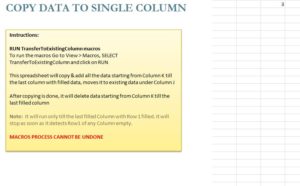
Macros are powerful tools within Excel and can be used to make your life much easier. Who doesn’t love when the template knows what you need and calculates totals automatically for you. You just need to learn how to create them to become an Excel master. The free Copy Data to Single Column Template is a template that shows you a simple macro that allows you to copy data to a single column of your Excel sheet. This is beneficial in a variety of ways. This document will give you a simple example to get you started and you can follow along with the guide below to learn how to do it yourself.
Using the Copy Data to Single Column
Click the link below to download the free template file.
Now, take a look at the list of instructions in order to get started. To run this simple macro, go to View, then Macros, Select, and “Transfer to Existing Column”. You will select that option and simply click on the “Run” button after.
The spreadsheet will automatically copy the data that you initially had, to begin with (in this example, from column K) and move it to the previously available column, which is J in the example.
Moving around large lists of data from column to column starts with understanding the function of the macro and there really isn’t much more to it than that.
This macro has a large variety of uses in business settings when working with larger data sets. Take your time with this free template document and using the macro before you use it on something more important.
If you’re ready to make your work life much easier and start using one of the most useful tools in Excel, then download this free template and try it for yourself!
Download: Copy Data to Single Column Template
Check out this offer while you wait!

