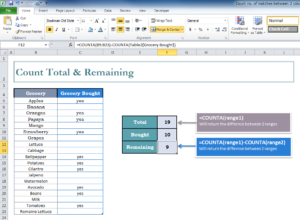
Counting the totals and remainders for a list of items can in hand in a variety of situations. The COUNT Total and Remaining template is the perfect tool to help you organize and count this information instantly. This free template was designed with one goal in mid, to teach you how to use this common function to get the data you need right when you need it. Whether you want to keep your pantry fully stocked with a specific list of groceries or you want to manage the items in your store, this template can help you. To learn how to download and use this free template, just read the guide below.
How to Use the COUNT Total and Remaining
The main purpose of this free template is to teach you how to use the COUNT function to find the total and remainder for a list of items in a range. To get started, simply click the link at the bottom of this page to start downloading the free template file to your computer.
When you have the document open, you will see two columns first, one that lists a grocery list and another that verifies you have purchased the item on that grocery list.
If you look to the table to the right of the page, the COUNT function has already been applied to this information.
=COUNTA(range1)-COUNTA(range2)
You will need to enter the variables to make this general formula work for you. In this function, you must fill out the ranges.
If you have a list of items, and need to count how many you have total, how many are sold, how remain, etc., you can use the COUNTA function. This can be useful if you are selling tickets, seats, entries, or anything where you maintain and track an inventory of items sold.
For examples, to get the total COUNT for your list, you would modify the above formula to:
=COUNTA(Table2[Grocery Bought])
This change indicates that your range will be in table 2 and refer to the groceries that have been purchased.
To get the remainder, simply change the formula to:
=COUNTA(B5:B23)-COUNTA(Table2[Grocery Bought])
Doing this, you will specify the range to look at the items that have yet to be purchased in the second range.
Download: COUNT Total & Remaining
Check out this offer while you wait!

