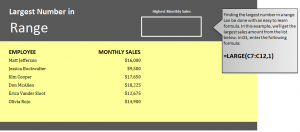
Learn how to find largest number in Excel spreadsheets. Excel allows you to enter a formula that will find the largest number in an indicated cell range. This is a wonderful skill for those who are sorting large amounts of data, tracking progressions, and need to section portions of numbers. Excel’s formula takes your indicated range of cells and finds the largest number among them and displays them in your chosen empty cell.
Learn how by downloading our easy example spreadsheet.
Once you have opened your downloaded worksheet, you will see that it has two columns, one consisting of employee names and another that details their monthly sales numbers. The goal is to take all of those sales number and have Excel pull the largest number from that list using the largest number formula.
Select cell D3 and type in:
=LARGE(C7:C12,1)
The result will be Don McAllen’s monthly sales number of $18,225. The formula told Excel to search in the C column, rows 7 through 12, and find the largest number in those cells. Then it automatically displayed the number in your D3 cell.
This feature is useful when you are working with large amounts of data and need to select multiple cell ranges to find large numbers among different groups. Whether its for business, school, or person use, this formula can be very helpful and save you time. Try changing the range of cells in the formula to test out the different ways Excel can read your formula input.
Learn more in our Excel tutorials and guides section.
Check out this offer while you wait!

