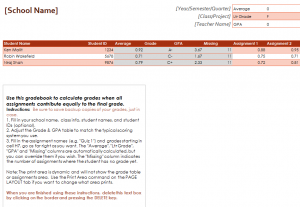
This gradebook Excel template calculator is for finding the Average Score when all assignments contribute equally to the final grade of a student. The simple to use Gradebook Averages Calculator is an Excel spreadsheet perfect for any teacher who is tired of creating averages by hand for 30+ students.
How to use the Gradebook Averages Calculator
Begin by downloading the calculator template and opening it in Excel. Fill in your school name, semester, etc. in the upper right area and then move to the left. The Average, Ltr Grade, and GPA are listed out as an example so change it if your school standards are different.
Once this data is entered, begin inputting the student names and IDs of your class. The boxes that are in gray are automatically calculated for you, so ignore them for now. Enter each student’s assignment score for all quizzes, tests, etc. for the semester. Once this is done, the gray areas will auto-populate with all the information on Averages, Grade, GPA, and how many assignments are missing. Once the semester is over, all the information will be finished.
Tips on using the Excel Gradebook Averages Calculator
- You can override the gray portions by simply writing over them.
- If a student has earned extra credit, you can add more points to a single assignment to have it factored into the calculations.
- Print the top portion and assignment names for your students so they know the grading rubric and what assignments are due for the semester.
Download the Gradebook Averages Calculator
Template courtesy of Microsoft
Check out this offer while you wait!

