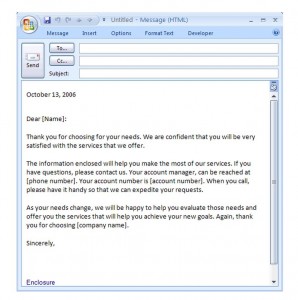
One of the most enjoyable forms of business communication, the introduction email is a way of thanking a new customer and introducing them to your organization. If you are a growing company and you are working to fill your customer’s orders or you are preparing the services that they will receive, it makes sense to draft one superlative email that will please all of your customers and send that to them. That way, you will have consistency in your professionalism and your approach. The Introduction Email Template for Microsoft Outlook gets you started by providing a professionally drafted email message that can be used to communicate with any of your clients after they have committed to your organization. Easily customized, the Introduction Email Template can be downloaded for free from this page.
How to Use the Introduction Email Template
- Open the template and review the message to ensure that it contains exactly the text that you want.
- Make any changes that you would like and add your company information at the bottom
- If you are sending it to one recipient at a time, you can choose to open a Microsoft Word document and choose mail merge. Follow the wizard and choose to use either the Outlook Address Book or another data source like Excel or Access to provide the data that will fill in email address and potentially the other fields. Finish the wizard.
Tips for Using the Introduction Email Template
- If you are using a Microsoft Excel source document to populate the fields in the email, consider creating a template with the headers at the top and no data. Then open and save the file with your initial data before tying it to any mail merge. Each time that you mail merge, either cut and paste the prior names and information to a separate worksheet or archive the file under another name and then open a new file and enter your new information and save it with the original name.
- You can also add more fields to the email by using the field name in brackets inside the email. You will then need to make sure that your source document or list also contains that field.
Download: Introduction Email Template
Check out this offer while you wait!

